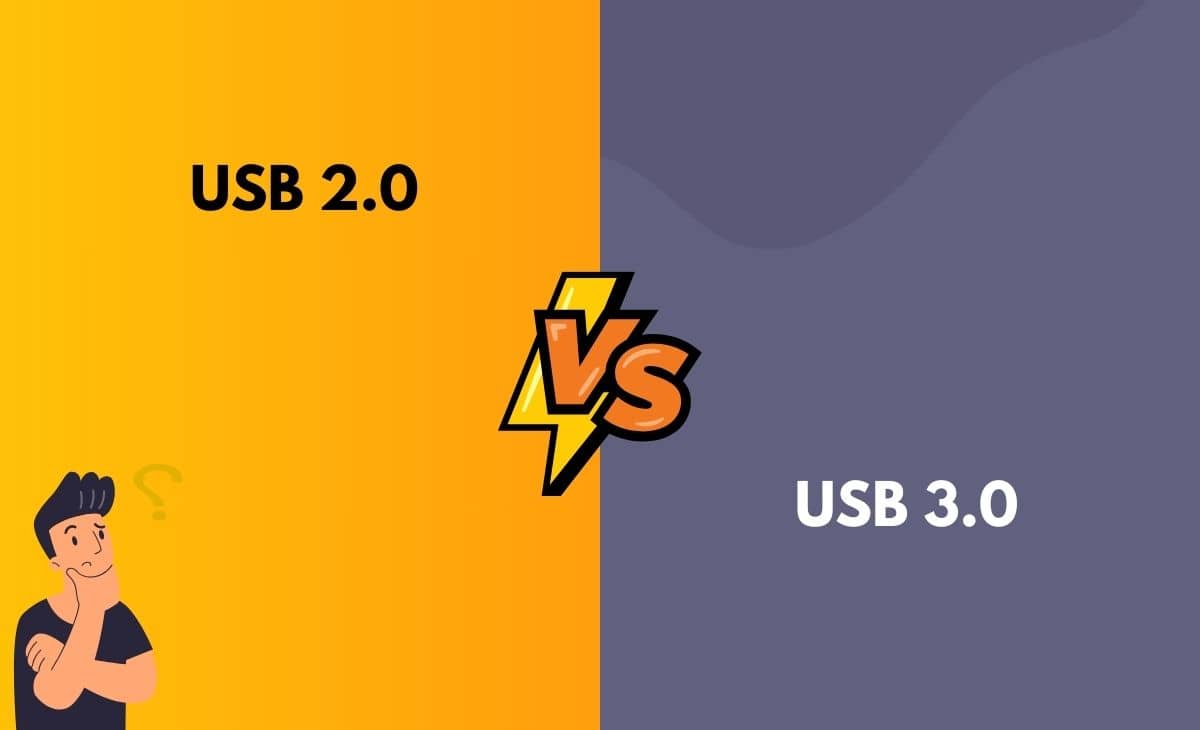Introduction
USB, also known as (Universal Serial Bus) is a physical interface that is used to connect peripherals such as the mouse, keyboard, monitor, printers, scanners, etc., to personal computers. Developed in the 1990s, its main functions were transferring data and powering hosts like the above-mentioned devices. With the constant evolution of technology, new devices with different functions have been introduced, and along with it, the USB port has now been commonly used to connect all these devices.
USB 2.0 vs. USB 3.0
USB 2.0, dubbed as High Speed or High Bandwidth, due to its ability to transfer data at the speed of 480 Mbps, which is much faster than the previous version of USB. USB 3.0 was released as the successor of USB 2.0 and was a much-improved addition, being able to transfer data at the speed of 5 Gbps, which is exponentially much faster as compared to USB 2.0, also being backwards compatible; it supported devices having USB 2.0 ports but the speed still remains the same as of USB 2.0.
Difference Between USB 2.0 and USB 3.0 in Tabular Form
| Basis | USB 2.0 | USB 3.0 |
| Released | April 2000 | November 2008 |
| Cable Length | Cable length up to 5 meters | Cable length up to 3 meters |
| Speed | 480 Mbps (Megabits per second) | 5 Gbps (Gigabits per second) |
| No of Wires | It has 4 Number of wires | It has 9 Number of wires |
| Power Usage | 500 mA of Power usage | 900 mA of Power usage |
| Price | Cheaper than USB 3.0 | Much more Costlier |
| Color | The port is black and white in color | The port is blue in color |
| Communication | One-Way Communication | Two-Way communication |
What is USB 2.0?
USB 2.0, also known as Universal Serial Bus (USB) 2.0, was released in April 2000 as the successor to USB 1.0. It was definitely an upgrade over its predecessor in terms of speed and efficiency. It laid the foundation for the connectivity landscape with its breakthrough release during that time and made it a pivotal part of everyday life, connecting devices of all sorts alike.
Types of USB 2.0
USB Type-A: These connectors are also known as USB standard A connectors; these USB A connectors are rectangular in shape and are mainly used to connect to computers.
USB Type-B: Also known as USB standard B connectors. These connectors are almost shaped square-like with the upper two edges slanted a bit and are used to connect to peripherals like webcam, printers, etc.
USB Type-C: These USB C connectors can be used to connect to both host controller ports and devices that use upstream sockets. Its most notable feature would be its reversible design, which ensures that it can be connected in both ways without turning it upside down, saving the user the frustration of figuring out which way it is to be plugged.
USB Mini B: The USB Mini B types are used to connect to peripherals like smartphones and digital cameras, and for that reason, are much smaller in size. With the evolution of technology and smartphones becoming sleeker, it has been replaced by the micro USB.
USB Micro B: The Micro USB B connectors, being much smaller and compact in size, replaced the Mini USB B, as smartphones were becoming sleeker. It was designed as a slim rectangular shape so as to make it able to connect the smaller devices while maintaining the same efficiency.
What is USB 3.0?
USB 3.0, also known as SuperSpeed USB or hi-speed USB, was made available on the market in November 2008. It is 10x faster than USB 2.0, and almost all devices used nowadays support USB 3.0. USB 3.0 has a wide array of functions, like being much faster in transferring data and being more efficient in connectivity as compared to USB 2.0. One of its distinctive functions is its backward compatibility function, making sure that devices that support USB 2.0 and USB 1.0 can still be used. USB 3.0 has been taken as the standard in today’s technological era as it is able to support and meet the demands of the current and upcoming peripherals when it comes to being compatible and running these devices.
Types of USB 3.0
USB 3.0 Type A: The USB 3.0 Type A connector has the same design as the USB 2.0 but has additional pins to support the “SuperSpeed” data transfers of the USB 3.0, and it is also backwards compatible with USB 2.0 ports. The USB 3.0 connectors are usually blue in colour to help them distinguish them from their predecessors.
USB 3.0 Type B: Referred to as USB 3.0 type B connectors, these connectors are used on peripherals like printers and other larger devices. This connector supports the USB 3.0 “SuperSpeed” function and can also carry out the USB 2.0 slower data speed transfer.
USB 3.0 Micro B: The USB 3.0 Micro B connectors are like more developed versions of the USB 2.0 Micro B connectors, adding 5 pins each to both sides of the connector; this enables the standard faster data speed of the USB 3.0.
USB 3.0 Internal Connector: The USB 3.0 Internal Connector has 20 pins divided into 2 lines and is used to connect the external USB SS ports on the frontal panel of the motherboard.
Interesting Fact about USB 2.0 and USB 3.0
The male connector of both the USB cable and flash drive is called the plug. The female connector on the device is called the receptacle.
Main Difference Between USB 2.0 and USB 3.0 in Points
- USB 2.0 offers the transfer of data at the speed of 480 Mbps (Megabits Per Second), while USB 3.0 transfers data at the speed of 5 Gbps (Gigabits Per Second).
- The devices that support USB 2.0 can be used in USB 3.0 ports, but the data transfer is limited to the speed of USB 2.0; meanwhile, USB 3.0 is compatible with other older generations of USBs.
- The power usage of USB 2.0 is around 500 mA, while USB 3.0 takes up more power at 900 mA but also operates at better power efficiency.
- USB 2.0 and USB 3.0 can be differentiated by the color of their ports; if the port is black and white in color, then it belongs to USB 2.0, and on the other hand, if the inside of the port is blue in color, it indicates USB 3.0.
- The difference in speed is also due to the no of wires that both USBs have; USB 2.0 has four connector wires as compared to the nine that USB 3.0 has.
- As USB 3.0 is a superior version of USB 2.0, it is more suited to take on larger and more demanding peripherals as compared to USB 2.0.
- The cost of USB 3.0 is comparatively much higher than that of USB 2.0.
- USB 2.0 can either send or receive data but can’t do it simultaneously as compared to USB 3.0, which is very capable of sending and receiving data at the same time.
Conclusion
All things considered, it can be said that USB 3.0 is comparatively more advanced, faster, and much more efficient than USB 2.0. But it also comes at a price, the price being USB 3.0 is much more costly than USB 2.0, so it is important to first figure out what USB is suitable for you and for the work you do. If your work is handling huge amounts of data, then it is advisable to go for USB 3.0 because of its ability to transfer data at a very high speed; if that’s not the case, then there’s no reason to pay a higher amount for USB 3.0 when a much cheaper alternative is available in USB 2.0. Moreover, suppose you’re working as a photographer, video editor, graphic designer, etc.. In that case, getting a USB 3.0 is the best option as those works require transferring high-resolution pictures and videos, which if done with USB 2.0, is a long and painful process.